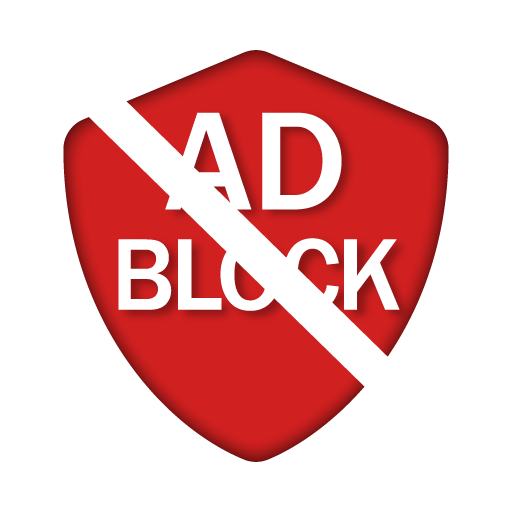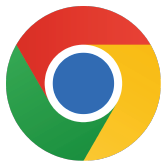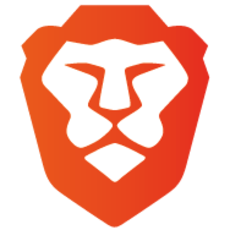Want to disable your ad blocker for Google Chrome on Mac? Follow our simple step-by-step guide. With just a few clicks, you can also view ad-supported content.
Browser on Mac
Adblockers are helpful for blocking unwanted ads, but there are cases where you need to disable the adblocker to fully enjoy all content. Whether you use Safari, Google Chrome or Mozilla Firefox on your Mac, we'll show you how to switch off the adblocker quickly and easily. This will give you full access to websites and ad-supported content again. Follow our step-by-step instructions to adjust your browser settings and optimize your browsing experience.